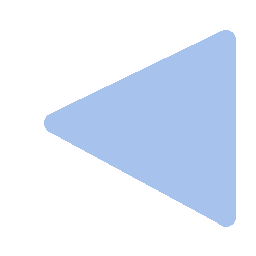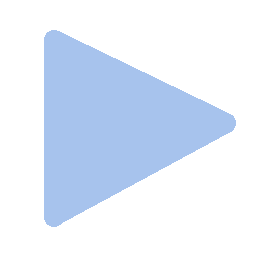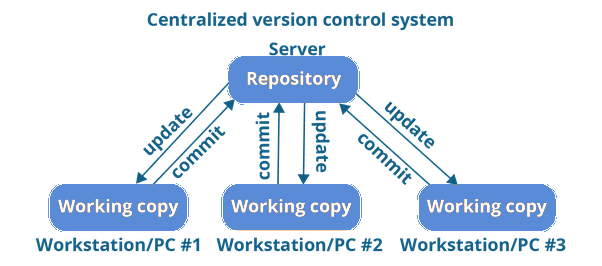
Having a distributed architecture, Git is an example of a DVCS (hence Distributed Version Control System). Rather than have only one single place for the full version history of the software as is common in once-popular version control systems like CVS or Subversion (also known as SVN), in Git, every developer's working copy of the code is also a repository that can contain the full history of all changes.
One of Git's key design objectives is flexibility. Git is flexible in several respects: in support for various kinds of nonlinear development workflows, in its efficiency in both small and large projects and in its compatibility with many existing systems and protocols.
Git is the most broadly adopted tool of its kind. This is makes Git attractive for the following reasons. Vast numbers of developers already have Git experience and a significant proportion of college graduates may have experience with only Git. While some organizations may need to climb the learning curve when migrating to Git from another version control system, many of their existing and future developers do not need to be trained on Git.
Git enjoys great community support and a vast user base. Documentation is excellent and plentiful, including books, tutorials and dedicated web sites. There are also podcasts and video tutorials.
Unlike some version control software, Git is not fooled by the names of the files when determining what the storage and version history of the file tree should be, instead, Git focuses on the file content itself. After all, source code files are frequently renamed, split, and rearranged. The object format of Git's repository files uses a combination of delta encoding (storing content differences), compression and explicitly stores directory contents and version metadata objects.
Git is very capable and provides a lot of power to its users. Learning to use that power can take some time, however once it has been learned, that power can be used by the team to increase their development speed.