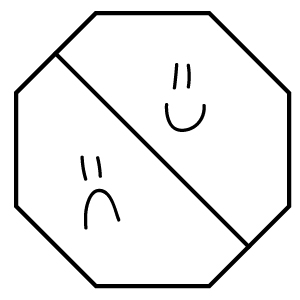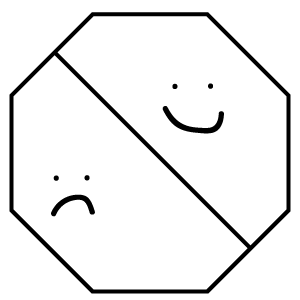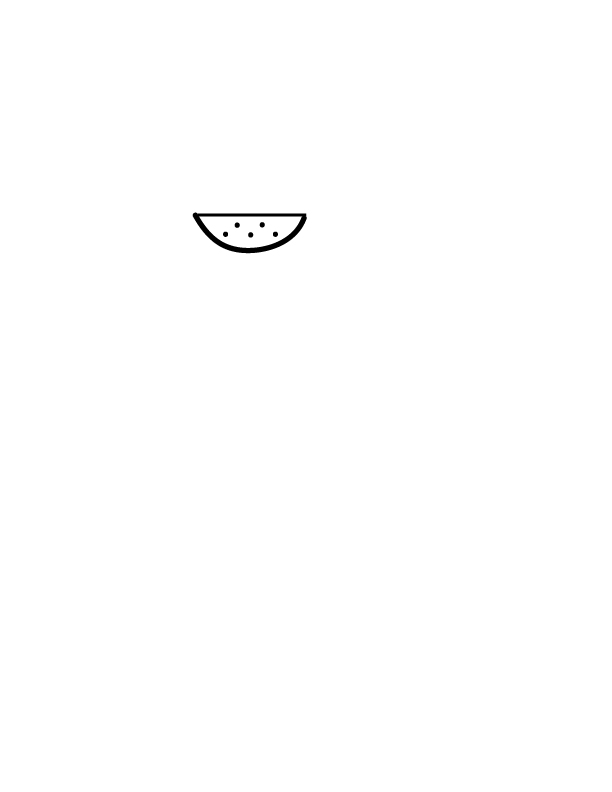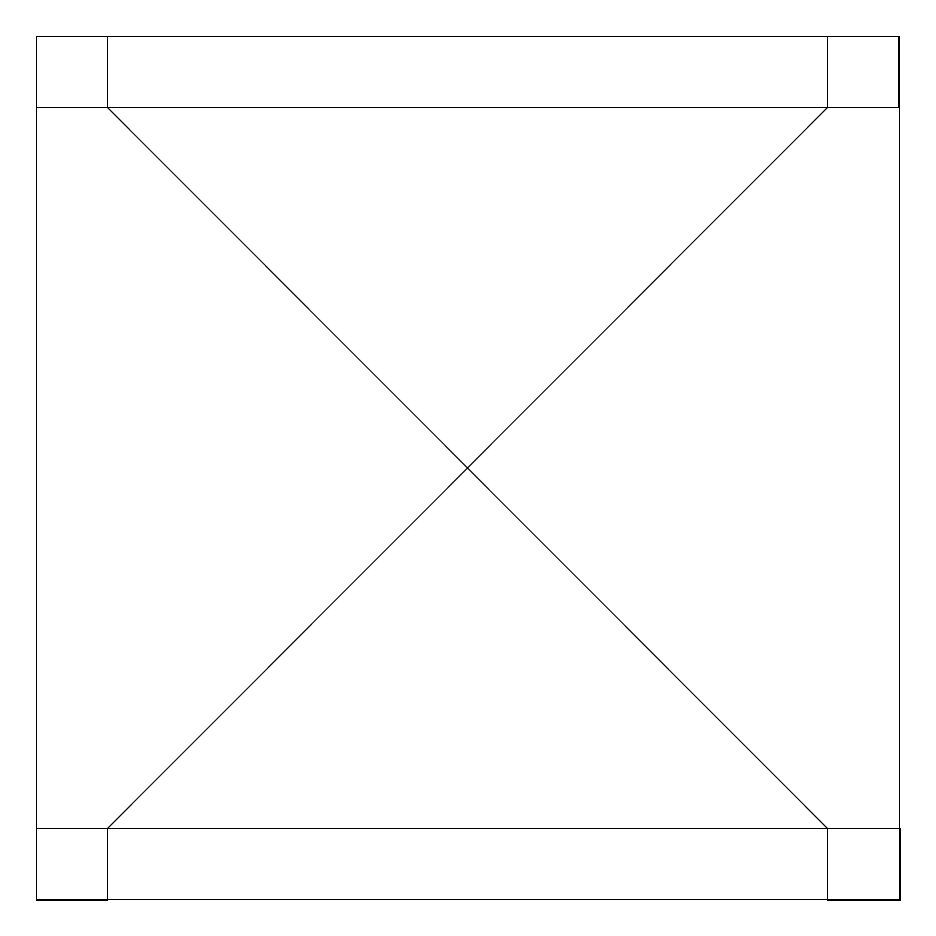Instructions
Andrew Boisvert
aboisver@masonlive.gmu.edu
Open Illustrator.
Create a new document with these dimensions:
Width: 300 pixels
Height: 300 pixels
Save the file where you need to.
Switch to the Polygon Tool (Press and hold on Rectangle Tool).
Set tool's settings to this:
Fill Color: None (This makes the square white with a diagonal red line going through it).
Stroke Color: Black
Stroke Size: 4 pt
Left click with the mouse as close to the center of the canvas as possible.
In the properties box that appears, set:
Radius: 150px
Sides: 8
Then click OK.
Now switch to the Line Segment Tool. Double check that:
Stroke Size: 4 pt
Left click in the middle of the bottom right segment of the Octogon's shell. (This segment should be at a 45 degree incline and is one of the 8 "sides" of the shape).
In the properties box that appears, set:
Length: 277 px
Angle: 135°
Fill Line: Unchecked
Then click OK.
If the new line goes beyond the Octogon's stroke, use the Selection Tool, select the line you just created, and use the Arrow Keys to move the line until it fits snug into the Octogon.
Now switch to the Brush Tool.
Draw a happy face in the upper-rigth "half" of the Octogon. This is a flexible task.
Draw a sad face in the bottom-left "half." This is a flexible task.
You're Done! I wanted to get the colors to be different between the two halves but couldn't do it in time.